How to Import JSON to Google Sheets by Utilizing APIParser.com
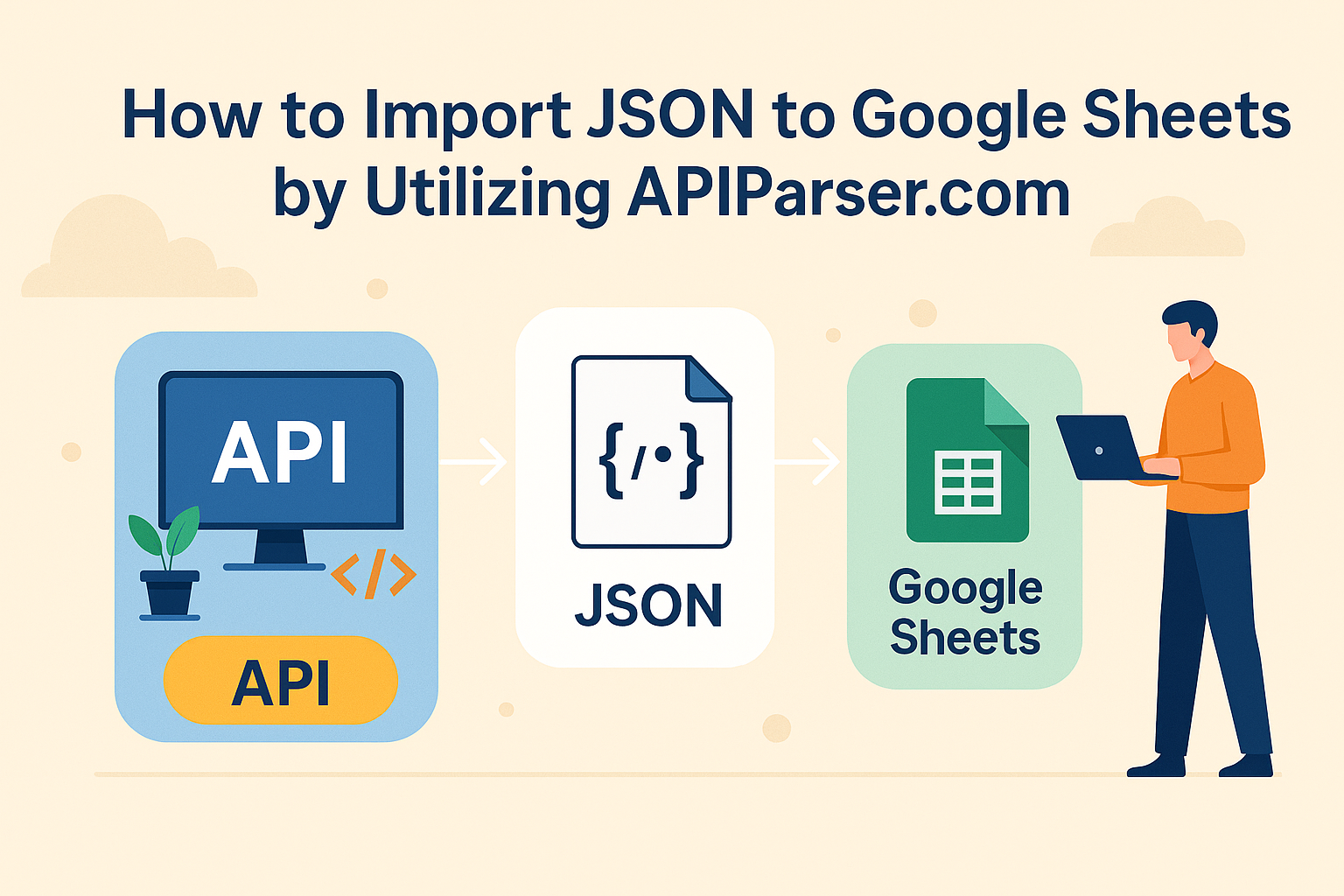
Introduction
If you’ve ever wanted to work with live data from APIs directly inside Google Sheets—without writing any code—you’re in luck. APIParser.com makes importing JSON into Google Sheets easy, flexible, and incredibly powerful.
Whether you’re a marketer pulling campaign data, an analyst working with financial metrics, or a business user accessing custom backend APIs, JSON is the most common data format you’ll encounter. But without coding skills, handling complex JSON in Sheets can be frustrating.
With APIParser.com, you can skip the code and transform raw JSON into clean, structured tables within seconds. Here’s your full guide on how to do it.
What is JSON and Why Use It?
JSON (JavaScript Object Notation) is a lightweight format used for exchanging data between systems. Nearly every modern web API—from Google Ads to Stripe to Notion—returns data in JSON format.
However, pasting JSON into Google Sheets doesn’t help much—it just dumps unformatted data. You need a way to parse and organize it into rows and columns.
Enter APIParser, a powerful Google Sheets add-on designed to do exactly that.
Why Choose APIParser.com?
APIParser is built specifically for users who need:
- No-code access to REST APIs
- Automatic JSON parsing into spreadsheet format
- Support for authorization headers and tokens
- Pagination and custom request parameters
- Scheduled refreshes for real-time dashboards
Instead of learning Apps Script or using expensive data connectors, APIParser is easy to set up and very affordable.
Step-by-Step: Importing JSON into Google Sheets with APIParser
🔹 Step 1: Install APIParser Add-on
- Open your Google Sheet
- Go to
Extensions > Add-ons > Get add-ons - Search for “APIParser”
- Click Install and approve permissions
🔹 Step 2: Open APIParser
Navigate to Extensions > APIParser > Open Sidebar.
You’ll see a panel appear on the right-hand side of your sheet.
🔹 Step 3: Create Your API Request
- Click Create Request
- Enter the API endpoint (e.g.,
https://api.coindesk.com/v1/bpi/currentprice.json) - If your API requires authentication, add your token or header in the “Headers” section
- (Optional) Add query parameters if needed
Click Preview Response to view the raw JSON returned from the API.
🔹 Step 4: Parse and Insert the JSON
APIParser will display the structure of the JSON response. You can:
- Select specific arrays or objects to extract
- Flatten nested objects into columns
- Preview how the data will look
Once ready, click Insert Data — and the structured JSON will populate your sheet!
Real-World Examples
✅ 1. Crypto Price Tracker
Use the CoinGecko or CoinDesk API to fetch live crypto prices and chart historical trends.
✅ 2. Marketing Performance Dashboard
Pull campaign metrics from Google Ads, Meta Ads, or Mailchimp and schedule them to refresh daily.
✅ 3. Stripe Payment Insights
Use the Stripe API to monitor subscription data, invoices, and revenue metrics without logging into Stripe’s dashboard.
Advanced Features
- Pagination: Handle large datasets by specifying next-page tokens or offsets.
- Schedules: Run your API requests hourly, daily, or weekly.
- Data Cleaning: Automatically handles missing keys and inconsistent object structures.
- Custom Headers & Body: Support for
POST,PUT, andDELETErequests for interacting with dynamic APIs.
References & Resources
Conclusion
Working with JSON data doesn’t have to be intimidating. Thanks to APIParser.com, even non-technical users can connect to APIs and pull structured data into Google Sheets with just a few clicks.
Whether you’re building dashboards, automating reports, or integrating internal tools, APIParser is your no-code gateway to the power of JSON and APIs.
👉 Get started now: API Parser & Connector
Need help connecting your favorite API? I can guide you through custom setups or provide a working example.
Let me know if you’d like this article formatted for Medium, WordPress, or exported as PDF/HTML.

