Automating and Visualizing Cryptocurrency API Data in Google Sheets Using APIParser
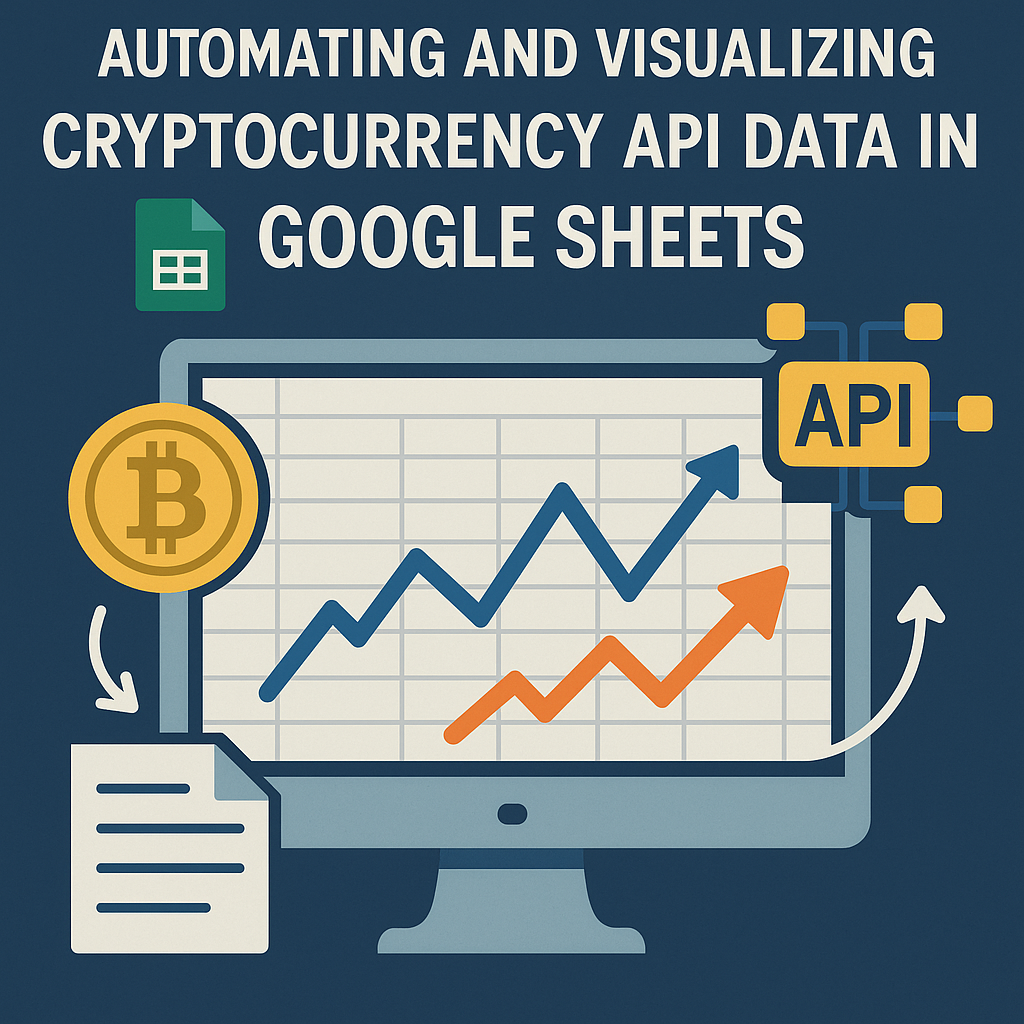
Cryptocurrency moves fast—prices, volume, and sentiment can shift in seconds. If you’re manually checking prices on an exchange website or copying values from coin trackers, you’re missing opportunities and wasting time. This guide shows you how to automate the entire process using Google Sheets and a powerful no-code API connector: APIParser.
By the end of this tutorial, you’ll be able to:
- Connect any cryptocurrency API (e.g. CoinGecko, Binance, CoinMarketCap) to your spreadsheet
- Automate recurring data pulls
- Format, store, and visualize live or historical data
- Build your own crypto dashboards, alerts, or portfolio trackers—without writing a single line of code
🧱 1. Why Use Google Sheets for Crypto API Data?
Spreadsheets are flexible, easy to share, and great for:
- Building custom crypto dashboards
- Comparing price data across exchanges
- Tracking historical values for analysis
- Sharing live reports with teams or clients
- Automating workflows (e.g., sending price alerts)
But they lack built-in support for APIs. That’s where APIParser comes in.
🚀 2. Overview of APIParser
APIParser is a Google Sheets™ add-on that lets you:
- Connect any REST API (JSON-based)
- Authenticate using headers, query strings, or body parameters
- Parse nested responses and place values in specific cells
- Schedule and automate API requests (hourly, daily, weekly, etc.)
- Format and transform results using built-in tools
You’ll go from raw API URL to a formatted, auto-updating crypto dashboard in under 15 minutes.
🔗 3. Choosing a Cryptocurrency API
Before connecting to Sheets, select a crypto data provider. Each has pros and cons:
| API | Key Features | Auth Required? | Free Tier |
|---|---|---|---|
| CoinGecko | Prices, market caps, tokens, exchanges | ❌ No | ✅ Generous |
| CoinMarketCap | Rich data, trending tokens | ✅ API Key | ✅ (but limited) |
| Binance | Exchange data, real-time trading | Optional | ✅ |
| CryptoCompare | Price + social + historical | ✅ | ✅ |
For this tutorial, we’ll use CoinGecko—it’s free, reliable, and requires no authentication.
🧰 4. Installing APIParser in Google Sheets
- Open a new or existing Google Sheet
- Go to
Extensions → Add-ons → Get Add-ons - Search for APIParser
- Click Install and grant the required permissions
- Launch it via
Extensions → APIParser → Open Sidebar
⚙️ 5. Building Your First Crypto API Request
Let’s pull live BTC and ETH prices using CoinGecko.
🔗 API Endpoint
https://api.coingecko.com/api/v3/simple/price?ids=bitcoin,ethereum&vs_currencies=usd
💡 What This Does:
It returns a JSON object:
{
"bitcoin": { "usd": 67890 },
"ethereum": { "usd": 3890 }
}
📋 In APIParser:
- Method:
GET - Request URL: Paste the CoinGecko URL
- Leave headers/body empty (CoinGecko is public)
- Click Send
The data appears in your spreadsheet:
| A | B |
|---|---|
| bitcoin.usd | 67890 |
| ethereum.usd | 3890 |
You just made your first API call—live and parsed into Sheets.
🔁 6. Automate the API Request (Schedule Updates)
You probably want this data to refresh on its own.
- In APIParser, click the Schedule tab
- Choose Hourly, Daily, or custom frequency
- Click Save Schedule
You’ve now automated the pipeline. Sheets will update itself even if you’re offline.
📈 7. Visualize the Data in Google Sheets
Turn numbers into insight with built-in visuals:
- Line chart: Price movement over time
- Sparkline: Compact cell-level mini graphs
=SPARKLINE(B2:B30) - Conditional formatting: Highlight price drops below thresholds
(e.g. red if BTC < $60,000) - Historical data:
Append each response with a timestamp using=NOW()in a new column. This allows you to build:- Price trend graphs
- Volatility snapshots
- Custom portfolio performance charts
🧠 8. Advanced Use Cases and Tips
🔐 Use Secured APIs (e.g. CoinMarketCap)
Add your API key via headers:
X-CMC_PRO_API_KEY: YOUR_KEY_HERE
🧩 Combine Data from Multiple APIs
- One tab for prices (CoinGecko)
- One tab for social sentiment (CryptoCompare)
- One tab for gas fees (Etherscan)
Link them using VLOOKUP or QUERY functions.
📤 Send Data to Other Tools
- Use Google Apps Script to trigger Slack/Discord notifications based on crypto price changes
- Connect to Zapier for automation (e.g. email alerts when prices spike)
📦 9. Export or Sync with Excel
If you use Excel instead of Google Sheets:
- Use Excel’s Power Query to call APIs directly
- Or connect Excel to a Google Sheet using Microsoft Flow or Zapier
- You can also export your Sheet as CSV or Excel regularly via Apps Script
🧾 10. Final Thoughts
Whether you’re managing a personal portfolio, building a trading bot backend, or creating market reports for clients, real-time API data gives you a major edge. With APIParser, you don’t need to be a developer to turn raw JSON into dynamic, automated dashboards.
By combining the flexibility of Google Sheets with the power of live API data, you unlock new levels of crypto visibility, reporting, and decision-making.

