How to Pull Stripe Customers Data into Google Sheets Using APIParser
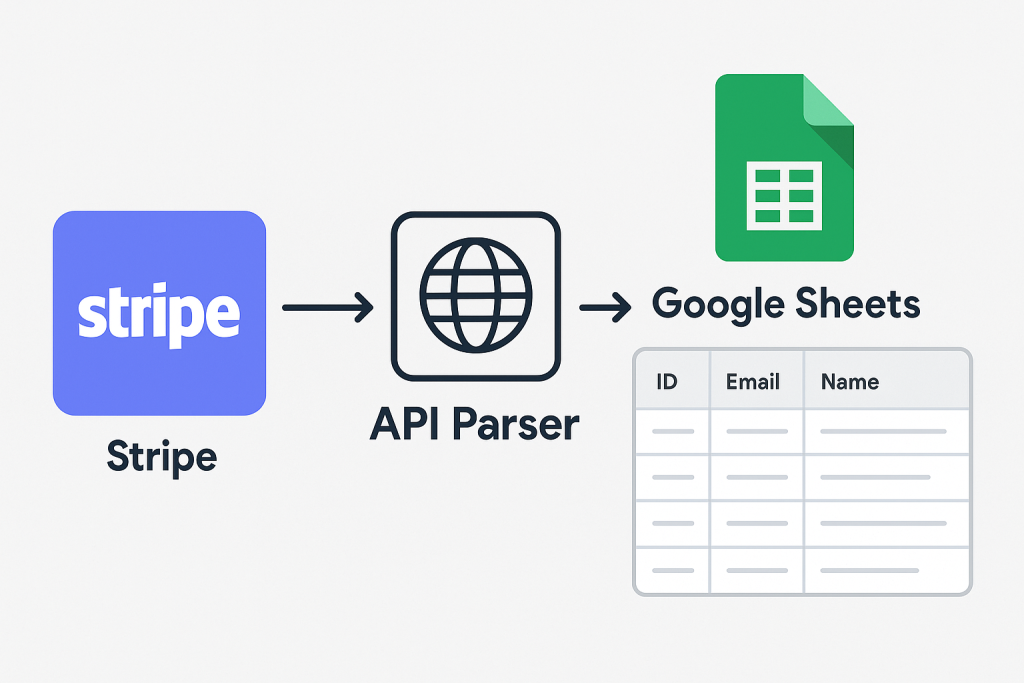
Modern businesses run on data, but getting customer information from payment platforms like Stripe into a format your team can use—like Google Sheets—can be a real hassle if you’re not a developer. Fortunately, with APIParser.com, you can create seamless, no-code integrations between Stripe and Google Sheets in minutes.
In this comprehensive guide, we’ll walk you through every step to automatically import and sync Stripe customer data with Google Sheets using APIParser.
Why Connect Stripe to Google Sheets?
- Live Customer Lists: Always see the latest Stripe customer records, right inside your spreadsheet.
- Custom Reporting: Easily analyze customer signups, segment users, or calculate metrics.
- Team Collaboration: Share real-time data with finance, support, and marketing—no CSV downloads or email attachments.
- Automation: Set it up once and never worry about manual updates again.
Step 1: Sign Up at APIParser.com
Visit APIParser.com and create a free account. The intuitive dashboard allows you to connect to any REST API and send results directly to your spreadsheets.
Step 2: Set Up Your Stripe API Request
a) Get Your Stripe API Key
- Log in to Stripe Dashboard
- Copy your Secret Key (starts with
sk_live_orsk_test_). Keep this safe—never share publicly.
b) Create a New Request in APIParser
- Click “Create Request” from your APIParser dashboard.
- API URL: Enter bashCopyEdit
https://api.stripe.com/v1/customers?limit=25 - Method: Select GET.
- Authentication: Choose Bearer Token, and paste your Stripe Secret Key.
- Headers: APIParser automatically sets the
Authorizationheader for you.
c) Test the API Request
- Click “Test Request” to fetch a sample of your Stripe customers.
- You’ll see JSON data for your customers, with fields like
id,email,name, and more.
Step 3: Parse and Format the Data
APIParser makes transforming your data simple:
- Use the visual data mapper to select which fields to extract (e.g., Customer ID, Email, Name, Created Date).
- Flatten nested fields with point-and-click—no code required!
- Preview your parsed table to make sure it looks right.
Step 4: Connect to Google Sheets
- In APIParser, click “Connect to Google Sheets”.
- Authorize access to your Google Drive when prompted.
- Pick the spreadsheet and worksheet (tab) where you want to store the data.
- Choose whether to overwrite, append, or update existing data.
Step 5: Automate Data Sync
- Set your integration to run on a schedule (hourly, daily, or custom).
- APIParser will now automatically pull the latest Stripe customer data and update your sheet—perfect for ongoing reporting or operations.
Step 6: Advanced Options
- Pagination: Stripe returns 25 records by default. Use the
starting_afterorending_beforeparameters to fetch more pages. APIParser supports dynamic pagination in its settings. - Filtering: Use Stripe API parameters to filter by created date, email, or metadata.
- Data Transformations: APIParser lets you reformat dates, combine fields, or apply formulas on the fly.
Example Use Cases
- Finance: Track new customers and revenue by day, week, or month.
- Support: Instantly look up customer details and status without logging into Stripe.
- Growth Teams: Analyze customer cohorts, segment by signup channel, or export data for CRM campaigns.
Security & Compliance
- Your API key is encrypted and only used for your requests.
- APIParser follows best practices for data privacy and security.
- Always manage access to your Google Sheets and Stripe credentials.
Troubleshooting
- Authentication failed? Double-check that you’re using your Stripe Secret Key (not the publishable key).
- Data not updating? Check your API rate limits or sheet permissions.
- Need custom fields? Map any Stripe customer property using the APIParser data selector.
Get Started Now
APIParser takes the complexity out of API integrations. In under 10 minutes, you can:
- Connect Stripe to Google Sheets
- Automate customer data sync
- Empower your team with live, actionable insights—without writing a line of code!
Try it out at APIParser.com and see how easy no-code automation can be.
Visual Workflow
Here’s a diagram showing how Stripe connects to Google Sheets via APIParser:
Conclusion
Connecting Stripe’s Customers API to Google Sheets using APIParser unlocks real-time insights and automates data workflows—no coding required.
If you’re ready to save time and empower your team with live data, try APIParser now.

