Bring Kraken Bitcoin & Altcoin Prices into Google Sheets Instantly
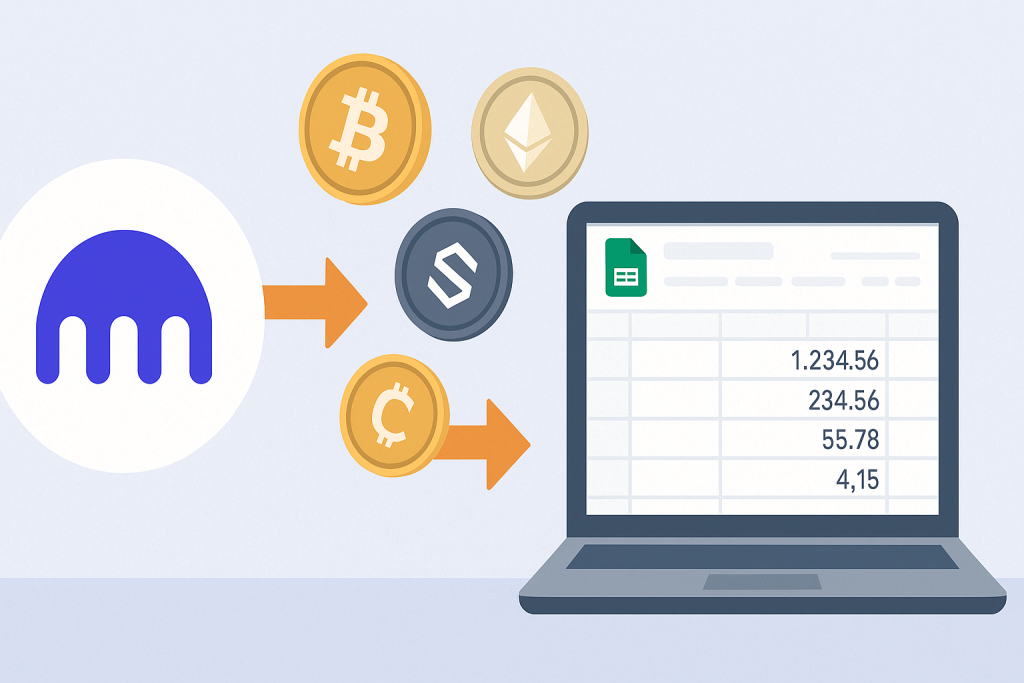
Cryptocurrency traders and enthusiasts need up-to-the-minute price information to make informed decisions. Whether you’re actively trading, analyzing the market, or simply tracking your portfolio, accessing real-time crypto prices in your workflow can give you a major advantage. In this article, we’ll show you how to bring Kraken Bitcoin & altcoin prices into Google Sheets instantly—no coding required—using API Parser.
With API Parser, you can easily connect APIs like Kraken to your spreadsheets, automate data refreshes, and build your own crypto dashboard in Google Sheets. By following the steps below, you’ll unlock the power of live crypto data right in your familiar spreadsheet environment.
Table of Contents
- Why Bring Kraken Bitcoin & Altcoin Prices into Google Sheets?
- What is API Parser and Why Use It?
- How the Kraken API Works
- Setting Up Your Google Sheet
- Creating an API Parser Account
- Getting Kraken API Endpoints for Price Data
- Connecting API Parser to Google Sheets
- Configuring the Kraken API Request
- Parsing and Formatting the Data
- Automating Price Refreshes
- Building Your Crypto Dashboard
- Common Issues & Troubleshooting
- Tips, Security, and Best Practices
- Conclusion
<a name=”why”></a>
1. Why Bring Kraken Bitcoin & Altcoin Prices into Google Sheets?
There are several compelling reasons to bring prices from Kraken to Google Sheets:
- Live Market Monitoring: Track Bitcoin and altcoin prices in real time.
- Custom Alerts: Set up conditional formatting or Google Sheets alerts when prices cross certain thresholds.
- Portfolio Tracking: Calculate portfolio values automatically as prices update.
- Analysis and Reporting: Visualize trends with charts, run custom analytics, or export reports for your records.
- Accessibility: Access your dashboard anywhere, on any device, since Google Sheets is cloud-based.
Bringing Kraken Bitcoin & altcoin prices into Google Sheets instantly empowers both beginners and experts with flexible, real-time data.
<a name=”what”></a>
2. What is API Parser and Why Use It?
API Parser is a no-code tool that connects APIs to spreadsheets. Instead of writing complex code or scripts, you configure your data connection through an intuitive interface.
Benefits of using API Parser:
- No coding required
- Works with any API
- Flexible scheduling
- Easy integration with Google Sheets
- Built-in data transformation tools
API Parser streamlines the entire process—bringing prices from Kraken to Google Sheets is fast, user-friendly, and secure.
<a name=”kraken-api”></a>
3. How the Kraken API Works
Kraken is one of the largest and most trusted crypto exchanges. It offers a robust public API to access up-to-date price data for all major cryptocurrencies.
- Public Endpoints: For price data, you don’t need an API key.
- Key Endpoint: The main endpoint for prices is
/0/public/Ticker.
Example:
bashCopyEdithttps://api.kraken.com/0/public/Ticker?pair=XXBTZUSD
This returns the latest ticker information for Bitcoin (XBT) in USD.
To bring Kraken Bitcoin & altcoin prices into Google Sheets instantly, you’ll connect to these endpoints via API Parser.
<a name=”setup-sheet”></a>
4. Setting Up Your Google Sheet
Before you start, open a new Google Sheet where you want your crypto prices to appear. You might create columns for:
- Cryptocurrency Pair (e.g., BTC/USD)
- Last Price
- 24h High
- 24h Low
- Volume
- Timestamp
This structure will help you later as you map API responses to your sheet.
<a name=”create-account”></a>
5. Creating an API Parser Account
- Visit apiparser.com and click “Sign Up”.
- Register with your Google account or email address.
- Verify your account if prompted.
Once logged in, you’ll see the API Parser dashboard, ready for your first integration.
<a name=”kraken-endpoints”></a>
6. Getting Kraken API Endpoints for Price Data
You need the right API endpoints for the cryptocurrencies you want to track. Here are some examples:
| Crypto | Pair Code | Endpoint Example |
|---|---|---|
| Bitcoin | XXBTZUSD | https://api.kraken.com/0/public/Ticker?pair=XXBTZUSD |
| Ethereum | XETHZUSD | https://api.kraken.com/0/public/Ticker?pair=XETHZUSD |
| Solana | SOLUSD | https://api.kraken.com/0/public/Ticker?pair=SOLUSD |
| Dogecoin | DOGEUSD | https://api.kraken.com/0/public/Ticker?pair=DOGEUSD |
You can look up all available pairs in the Kraken API documentation.
To bring prices from Kraken to Google Sheets, you’ll use these endpoints with API Parser.
<a name=”connect-apiparser”></a>
7. Connecting API Parser to Google Sheets
Now, let’s connect the dots between your sheet and the Kraken API.
Step 1: Install the API Parser Add-on for Google Sheets
- Go to Google Workspace Marketplace and search for “API Parser.”
- Click “Install” and authorize it for your Google account.
Step 2: Open API Parser in Google Sheets
- Open your Google Sheet.
- Click Extensions > API Parser > Open to launch the sidebar.
Step 3: Link Your API Parser Account
- If prompted, log in to API Parser using your account.
- You’re now ready to create your first API connection!
<a name=”config-request”></a>
8. Configuring the Kraken API Request
With the API Parser sidebar open in Google Sheets:
- Click “Create Request”.
- Enter Request Details:
- Method:
GET - URL: Paste your chosen Kraken endpoint, e.g., bashCopyEdit
https://api.kraken.com/0/public/Ticker?pair=XXBTZUSD - Headers: None needed for public endpoints.
- Parameters: None needed unless you want to change the pair.
- Method:
- Test the Request:
- Click “Test” to ensure you get a valid response.
- You should see JSON output with price data.
- Name Your Request:
For example, “Kraken BTC Price”. - Save the Request.
<a name=”parsing”></a>
9. Parsing and Formatting the Data
The Kraken API returns a nested JSON object. API Parser makes it easy to extract only the values you need.
Step-by-Step:
- Preview the API Response:
- API Parser will show you the JSON structure.
- Locate the path for each value you need:
- Last Price:
result.XXBTZUSD.c[0] - 24h High:
result.XXBTZUSD.h[1] - 24h Low:
result.XXBTZUSD.l[1] - Volume:
result.XXBTZUSD.v[1]
- Last Price:
- Map the Data to Google Sheets:
- Select which fields you want to appear in your sheet.
- Assign each value to the corresponding column.
- Insert Data into Your Sheet:
- Choose the starting cell (e.g., A2).
- Click “Insert” or “Run”.
- The values should appear instantly in your Google Sheet.
Congratulations! You’ve now brought Kraken Bitcoin & altcoin prices into Google Sheets instantly.
<a name=”automation”></a>
10. Automating Price Refreshes
Manual updates are great, but crypto moves fast! API Parser lets you schedule your API requests to refresh automatically.
To Set Up Automation:
- Open Your Request in API Parser.
- Click “Schedule” or “Automation”.
- Set the Refresh Interval:
- Every 1 minute, 5 minutes, hourly, daily, etc.
- Choose what makes sense for your workflow.
- Save Automation.
Now, every time you open your Google Sheet, you’ll see live Kraken Bitcoin & altcoin prices—no manual work required.
<a name=”dashboard”></a>
11. Building Your Crypto Dashboard
Now that you have live price data, you can level up your sheet with a full dashboard:
- Charts: Use Google Sheets chart tools to visualize price movements.
- Conditional Formatting: Highlight prices above or below thresholds.
- Portfolio Calculator: Add columns for the amount of each coin you own, and automatically compute your total portfolio value.
- Historical Data: Set up API Parser to append prices to a new row each time, letting you analyze trends over time.
With API Parser, you can customize everything—bringing prices from Kraken to Google Sheets can be as simple or as advanced as you want.
<a name=”troubleshooting”></a>
12. Common Issues & Troubleshooting
Issue: No Data Appears
- Check API URL: Make sure the Kraken endpoint is correct and the pair code exists.
- Check Mapping: Verify that you mapped the right fields to your columns.
- Permissions: Ensure API Parser is authorized in your Google account.
Issue: Stale Data
- Refresh Interval: Confirm your automation schedule is set.
- Manual Refresh: Try running the request manually to debug.
Issue: JSON Parsing Errors
- API Structure Changed: Sometimes exchanges update their API—re-map the fields if needed.
- Invalid Pair Code: Double-check your crypto pair code.
<a name=”tips”></a>
13. Tips, Security, and Best Practices
- Multiple Pairs: Add more requests for each coin or use multiple pairs in a single request.
- Privacy: Don’t share your Google Sheet if it contains sensitive data or private API keys (public Kraken price endpoints are safe).
- Data Limits: Google Sheets has limits for rows and refresh rates; be mindful if you’re importing data frequently or tracking many coins.
- API Changes: Bookmark Kraken’s API documentation for future reference.
- Backup: Regularly back up your sheet if you depend on this data for business or trading.
<a name=”conclusion”></a>
14. Conclusion
Getting real-time cryptocurrency data doesn’t need to be complicated or require advanced programming skills. By using API Parser, you can bring Kraken Bitcoin & altcoin prices into Google Sheets instantly, set up automated updates, and build your own personalized crypto dashboard in just minutes.
Whether you’re a casual investor, day trader, or crypto analyst, this workflow puts the latest market data at your fingertips—right where you need it. API Parser makes it easy to stay ahead of the market, automate your analysis, and focus on making smarter decisions.
Ready to get started?
Sign up at apiparser.com, follow the steps above, and bring prices from Kraken to Google Sheets today!

