How to Send a POST Request with API Parser: Step-by-Step Guide
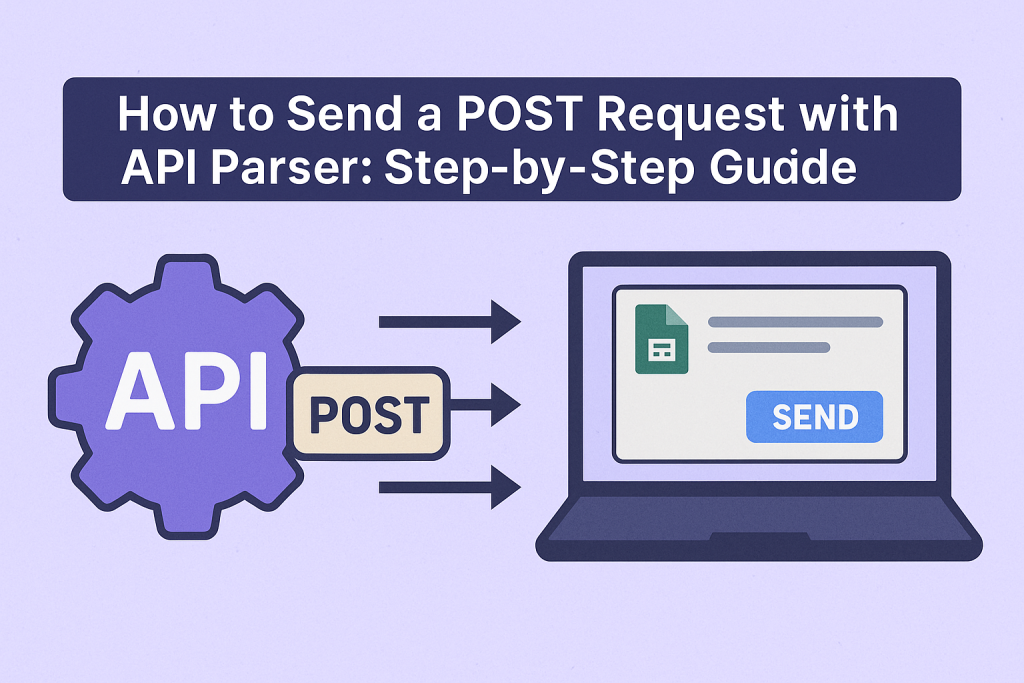
In the world of APIs and web integrations, the ability to send a POST request is essential for creating, updating, or interacting with data on web servers and SaaS platforms. If you’re looking to connect your spreadsheet, automate workflows, or push data to any service, understanding how to send a POST request is a key skill.
In this article, we’ll walk you through how to send a POST request with API Parser—a no-code tool that makes API interactions simple, even for non-developers. By the end, you’ll be able to send data anywhere, automate updates, and unlock the full power of APIs—all from the comfort of your favorite spreadsheet.
Table of Contents
- What is a POST Request?
- Why Use POST Requests?
- What is API Parser?
- Common Use Cases for POST Requests
- Setting Up API Parser
- Understanding API Endpoints and Documentation
- Step-by-Step: How to Send a POST Request with API Parser
- Real-World Example: Sending Data to a CRM
- Troubleshooting Common Issues
- Best Practices for POST Requests
- Advanced Tips
- Conclusion
- Frequently Asked Questions (FAQ)
<a name=”what-is-a-post-request”></a>
1. What is a POST Request?
A POST request is one of the most important HTTP methods used when working with APIs. Unlike a GET request (which only retrieves data), a POST request sends data to a server—typically to create or update a resource.
- HTTP POST: Transfers data in the body of the request.
- Uses: Submitting forms, creating new records, sending files, triggering actions, and more.
- Response: The server processes the data and usually returns confirmation, new data, or error messages.
Example:
- Submitting a new user registration form.
- Adding a row to a database.
- Sending a message to a chat app.
POST requests are everywhere—from web apps and mobile apps to spreadsheets and automation tools.
<a name=”why-use-post-requests”></a>
2. Why Use POST Requests?
Here are some common scenarios where you need to send a POST request:
- Create new data: Add new leads to a CRM, create invoices, upload files, or trigger transactions.
- Interact with webhooks: Push data to other platforms as part of a workflow.
- Submit forms or feedback: Automate form submissions or collect survey responses.
- Automate processes: Use POST requests to send data as part of a larger automation.
Learning how to send a POST request with API Parser will enable you to connect your data to virtually any API in the world—without writing a single line of code.
<a name=”what-is-api-parser”></a>
3. What is API Parser?
API Parser is a no-code tool that lets anyone connect APIs to spreadsheets (Google Sheets, Excel, Airtable, etc.) and automate data flows with ease. Whether you want to fetch data (GET requests) or send data (POST requests), API Parser simplifies the process.
Key Features:
- No coding required
- Works with any API (REST, GraphQL, etc.)
- Visual interface for mapping data
- Scheduling and automation
- Secure and scalable
With API Parser, sending a POST request is as easy as filling out a form.
<a name=”common-use-cases”></a>
4. Common Use Cases for POST Requests
Here are just a few things you can do when you know how to send a POST request with API Parser:
- Add new contacts to HubSpot, Salesforce, or any CRM
- Submit orders to e-commerce platforms
- Send messages or notifications to Slack, Discord, or Microsoft Teams
- Create new support tickets in Jira or Zendesk
- Update remote databases
- Log analytics or events
The possibilities are endless!
<a name=”setting-up-api-parser”></a>
5. Setting Up API Parser
Before you can send your first POST request, you need to set up API Parser with your preferred spreadsheet tool.
Step 1: Sign Up for API Parser
- Visit apiparser.com
- Click Sign Up
- Register with your email or Google account
Step 2: Install the API Parser Add-on
- For Google Sheets, open your sheet
- Click Extensions > Add-ons > Get add-ons
- Search for API Parser
- Click Install and authorize access
Step 3: Log In
- Open the API Parser add-on from the Extensions menu
- Log in with your API Parser account
You’re ready to start connecting APIs!
<a name=”understanding-api-endpoints”></a>
6. Understanding API Endpoints and Documentation
Before sending a POST request, you need to know:
- The API endpoint URL: The address where you’ll send your request (e.g.,
https://api.example.com/v1/customers) - Required headers: For authentication (like API keys) or content type (like
application/json) - Payload structure: The data you need to send, usually in JSON format
TIP:
Check the API documentation of the service you want to connect to. Look for sections called “Create”, “POST”, or “Add”. This is where you’ll find details on how to send a POST request.
<a name=”step-by-step-guide”></a>
7. Step-by-Step: How to Send a POST Request with API Parser
Let’s walk through the process together!
<a name=”choose-your-api”></a>
7.1 Choose Your API
Identify which API you want to send a POST request to. Some popular examples:
- HubSpot: Add a contact
- Slack: Send a message
- Airtable: Create a record
- Custom API: Your own backend or third-party service
<a name=”install-api-parser”></a>
7.2 Install the API Parser Add-on
If you haven’t already, install API Parser in your Google Sheet, Excel, or other platform as described above.
<a name=”configure-post-request”></a>
7.3 Configure the POST Request
- Open API Parser in your spreadsheet.
- Click Create Request or New API Connection.
- Select POST as the HTTP method.
- Enter the API endpoint URL (from your API documentation).
Example:
bashCopyEdithttps://api.example.com/v1/customers
<a name=”set-headers-auth”></a>
7.4 Set Headers and Authentication
- Headers: These are often required. Click “Headers” and add any required fields.
Content-Type: application/json(common for POST requests)Authorization: Bearer YOUR_API_KEY(if authentication is required)
Example:
| Header Name | Header Value |
|---|---|
| Content-Type | application/json |
| Authorization | Bearer sk_test_1234567890abcdef |
<a name=”map-data”></a>
7.5 Map Data from Your Sheet
One of API Parser’s strengths is the ability to use data from your spreadsheet as the body of your POST request.
Steps:
- Select the data in your sheet (for example, a row with contact info).
- In API Parser, map the fields from your sheet to the corresponding JSON fields required by the API.
- API Parser will automatically generate the JSON payload.
Example payload:
jsonCopyEdit{
"first_name": "Jane",
"last_name": "Doe",
"email": "jane.doe@example.com"
}
You can use variables or cell references to dynamically fill the request body.
<a name=”test-request”></a>
7.6 Test Your POST Request
- Click Test or Send in API Parser to send your POST request.
- Review the response in the sidebar or output area.
- If successful, you’ll see a confirmation message or the data you just created.
If you get an error:
- Double-check the endpoint, headers, authentication, and payload.
- Read the error message for clues (e.g., “Invalid API key” or “Missing required field”).
<a name=”schedule-request”></a>
7.7 Schedule or Automate Your Request
Want to automate the process? API Parser allows you to schedule POST requests.
How to automate:
- Choose the schedule: on form submission, every hour, daily, or on a custom trigger.
- Save your automation.
- Now, your POST request will run on autopilot!
This is especially powerful for syncing data, sending alerts, or integrating multiple tools without manual effort.
<a name=”real-world-example”></a>
8. Real-World Example: Sending Data to a CRM
Let’s walk through a practical scenario—sending new leads from Google Sheets to HubSpot via a POST request using API Parser.
Step 1: Find the HubSpot API Documentation
- HubSpot API docs
- The endpoint for creating a contact is: bashCopyEdit
https://api.hubapi.com/crm/v3/objects/contacts - You’ll need an API key or OAuth token.
Step 2: Prepare Your Spreadsheet
| First Name | Last Name | |
|---|---|---|
| John | Smith | john.smith@email.com |
| Mary | Jones | mary.jones@email.com |
Step 3: Set Up the POST Request in API Parser
- Method: POST
- URL:
https://api.hubapi.com/crm/v3/objects/contacts - Headers:
Content-Type: application/jsonAuthorization: Bearer <YOUR_TOKEN>
- Body (map from the sheet): jsonCopyEdit
{ "properties": { "firstname": "<Sheet First Name>", "lastname": "<Sheet Last Name>", "email": "<Sheet Email>" } }
Step 4: Test and Automate
- Run a test POST request for the first row.
- Confirm the contact appears in HubSpot.
- Automate the process for every new row added.
Now, every time you add a lead to your sheet, they’re instantly sent to your CRM via POST request—no manual entry required!
<a name=”troubleshooting”></a>
9. Troubleshooting Common Issues
Sending a POST request can sometimes produce errors. Here’s how to solve the most common problems:
- Authentication Error
- Ensure you’ve added the correct API key or token.
- Check if the API requires OAuth or a special header.
- Invalid Payload
- Double-check your JSON formatting.
- Use the API docs to confirm required fields.
- HTTP 400/422/500 Errors
- 400: Bad request (wrong fields, invalid data).
- 422: Unprocessable entity (invalid input).
- 500: Server error (may be temporary—try again later).
- Timeouts or No Response
- Check the API’s status page.
- Confirm the endpoint URL is correct.
- Data Not Appearing
- Make sure the POST request actually creates data in the system.
- Look for success messages or returned IDs in the response.
<a name=”best-practices”></a>
10. Best Practices for POST Requests
To make the most of your POST requests and API integrations:
- Always use HTTPS: Secure your data in transit.
- Limit sensitive data: Don’t send personal info unless absolutely necessary.
- Validate before sending: Make sure your data is clean.
- Log responses: Save success/failure messages for debugging.
- Handle errors gracefully: Set up notifications or alerts for failures.
- Respect rate limits: Most APIs limit the number of POST requests per minute/hour.
- Rotate keys: Change API keys periodically for security.
<a name=”advanced-tips”></a>
11. Advanced Tips
Once you’re comfortable sending POST requests with API Parser, try these advanced workflows:
- Batch requests: Send multiple records at once, if supported by the API.
- Chained automations: Trigger a follow-up POST request based on the response from another API.
- Custom headers: Use advanced authentication like OAuth or JWT.
- Handle file uploads: Use multipart/form-data for APIs that support file attachments.
- Parse and use response data: Save returned IDs or URLs back into your sheet for future automation.
<a name=”conclusion”></a>
12. Conclusion
Learning how to send a POST request with API Parser opens up a new world of automation and integration for anyone—no coding skills required. Whether you’re syncing contacts, updating databases, or powering business workflows, POST requests are a cornerstone of modern web automation.
API Parser takes care of the complexity, letting you focus on what matters—moving your data where you need it, when you need it.
<a name=”faq”></a>
13. Frequently Asked Questions (FAQ)
Q: Can I send a POST request to any API with API Parser?
A: Yes! As long as the API is accessible and follows standard HTTP protocols, API Parser can send POST requests to it.
Q: Do I need to know how to code?
A: No coding skills required—API Parser is built for everyone.
Q: What if my API requires authentication?
A: Just add the appropriate headers (API key, OAuth, etc.) in API Parser.
Q: Can I schedule POST requests to run automatically?
A: Yes. API Parser allows you to set up automation schedules so your POST requests run on autopilot.
Q: How do I debug a failed POST request?
A: Check the error message in API Parser, double-check your headers, endpoint, and payload, and refer to the API documentation.
Q: Can I use POST requests for bulk data?
A: Many APIs support batch POST requests—check the documentation and configure your body accordingly in API Parser.
Ready to put your spreadsheets to work?
Sign up at apiparser.com and start sending POST requests today—no code needed!

