Mastering the GET Request: A Practical Guide Using APIParser and Google Sheets
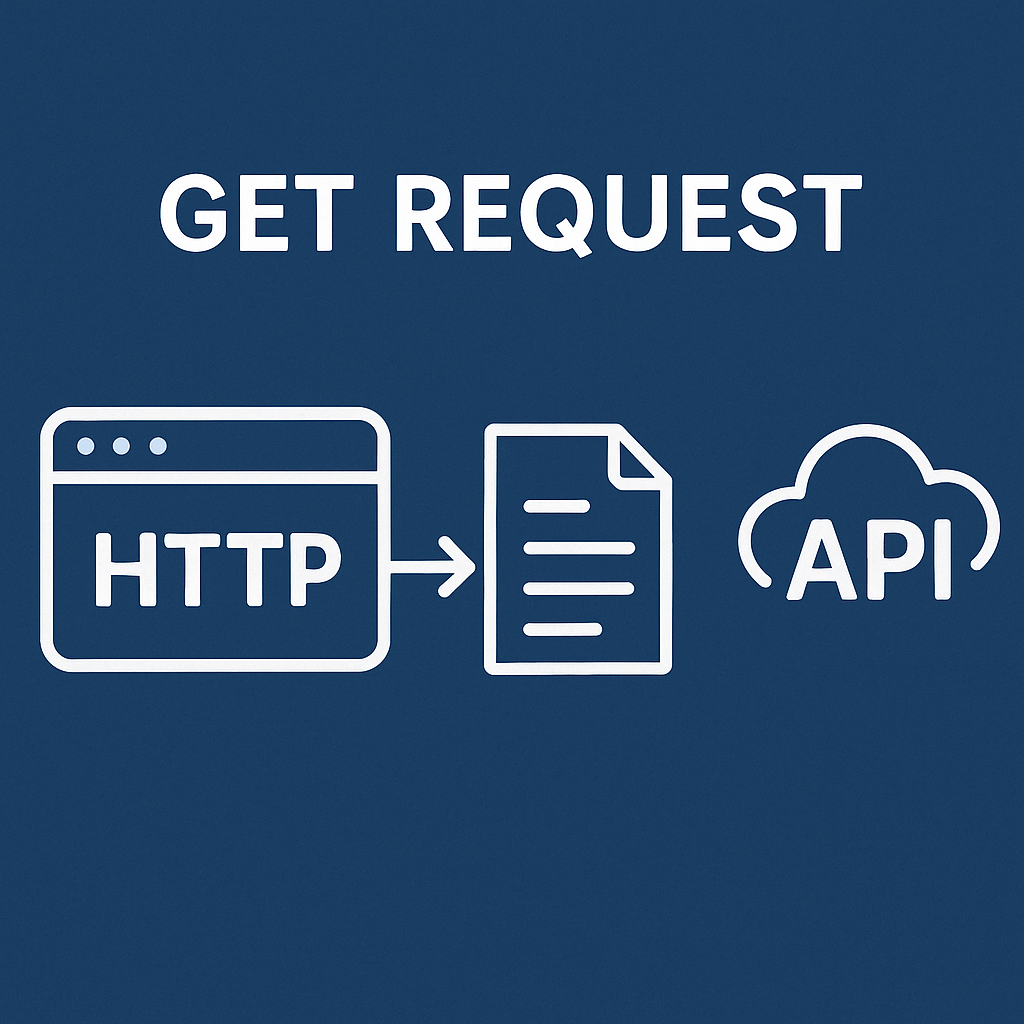
APIs (Application Programming Interfaces) have become the backbone of modern software development. Whether you’re pulling cryptocurrency prices, weather updates, user data, or financial metrics—chances are you’re doing it through an HTTP request. Among all HTTP methods, the GET request is the most common and foundational.
In this article, we’ll explore what a GET request is, why it’s used, and how to make GET requests directly from Google Sheets using APIParser—a no-code tool that empowers you to connect any REST API without writing a single line of code.
What Is a GET Request?
A GET request is a method used by HTTP to request data from a server. It’s read-only, meaning it’s safe and idempotent (making the same GET request multiple times won’t change the result). GET is primarily used to retrieve data rather than to create, update, or delete it.
Key characteristics of a GET request:
- Method type:
GET - No body: All parameters are passed via the URL query string
- Used for: Retrieving information (e.g., list of users, current weather, stock prices)
- Safe for repeated use: No state-changing effect on the server
Example:
GET https://api.example.com/users?id=123
This request is asking the server to return user data where the ID is 123.
Why Learn GET Requests?
Understanding how GET requests work is essential for:
- Developers integrating APIs into apps and services
- Analysts pulling real-time data from external services
- Marketers automating reporting from platforms like Google Analytics, Stripe, Mailchimp
- Business users accessing financial or product data without writing backend scripts
With tools like APIParser, anyone—not just developers—can make GET requests directly from Google Sheets.
Making GET Requests with APIParser (No Code)
APIParser is a Google Sheets™ add-on that allows you to fetch and format external API data directly into your spreadsheet using a friendly interface and no code.
Let’s walk through how to make a GET request using APIParser.
Step 1: Install APIParser
- Go to APIParser on the Google Workspace Marketplace.
- Click Install and allow necessary permissions.
- Open any Google Sheet, then go to Extensions → APIParser → Launch Sidebar.
Step 2: Create a New GET Request
- In the APIParser sidebar, click + New Request.
- Select Method: GET.
- Paste your API endpoint URL (e.g.,
https://api.coingecko.com/api/v3/simple/price?ids=bitcoin&vs_currencies=usd) - Optionally, add headers, parameters, or authentication details.
Example GET Request (Cryptocurrency Price):
- URL:
https://api.coingecko.com/api/v3/simple/price - Query Parameters:
ids:bitcoinvs_currencies:usd
When the request runs, APIParser will show you a preview and allow you to insert the response data directly into your spreadsheet.
Anatomy of a GET Request
Understanding how GET requests are structured can help troubleshoot issues and build better requests.
1. Request Line:
GET /weather?q=London&appid=API_KEY HTTP/1.1
2. URL & Query Parameters:
These appear after the ? symbol and are used to filter or configure results.
Example:
https://api.openweathermap.org/data/2.5/weather?q=London&units=metric
3. Headers (Optional):
You may need to set headers for:
- Authentication
- Custom client metadata
- Rate limiting
Example:
Authorization: Bearer your_token
Accept: application/json
In APIParser, headers can be added easily in the sidebar UI.
Common Use Cases for GET Requests in Google Sheets
Let’s explore real-world examples of GET requests you can make using APIParser in a spreadsheet.
1. Financial Dashboards
API: Financial Modeling Prep
Endpoint: https://financialmodelingprep.com/api/v3/quote/AAPL?apikey=YOUR_KEY
Data Pulled:
- Real-time stock prices
- Market cap
- Volume
- PE ratio
2. Crypto Price Tracker
API: CoinGecko
Endpoint:https://api.coingecko.com/api/v3/simple/price?ids=ethereum&vs_currencies=usd
Data Pulled:
- ETH price in USD
- Easy integration with Google Sheets charting features
3. Weather App in Sheets
API: OpenWeatherMap
Endpoint:https://api.openweathermap.org/data/2.5/weather?q=New+York&units=metric&appid=YOUR_KEY
Data Pulled:
- Current temperature, humidity, wind speed
- Forecast data (when using a different endpoint)
4. Stripe or PayPal Payment Summary
API: Stripe (requires authentication)
GET Endpoint:https://api.stripe.com/v1/balance
Headers:
Authorization: Bearer YOUR_STRIPE_SECRET_KEY
Data Pulled:
- Available balance
- Pending payouts
- Currency details
GET vs POST: When to Use Each
| Feature | GET | POST |
|---|---|---|
| Purpose | Retrieve data | Submit or update data |
| Parameters | Passed in URL | Passed in body (JSON or form) |
| Idempotent | Yes | No |
| Caching | Can be cached | Usually not |
| Use Case | Fetching prices, stats | Creating orders, login, forms |
While GET is ideal for viewing or analyzing data in Google Sheets, POST is typically used when you’re pushing data to a service—which APIParser also supports.
Security Tips When Using GET Requests
Although GET is read-only, it can expose sensitive data if not handled properly. Here are some best practices:
- Avoid passing passwords or tokens in the URL—use headers instead.
- Limit sharing spreadsheet links with active API integrations.
- Use environment variables or named ranges for keys and secrets.
- Use API rate limits wisely to avoid being blocked or throttled.
- Use HTTPS endpoints only—never fetch data from insecure (HTTP) URLs.
Troubleshooting Common GET Request Issues
Issue 1: “Error 401 Unauthorized”
- You might be missing an API key or token in the headers.
Issue 2: “Empty response or 204”
- Your query parameters might be malformed or requesting a non-existent resource.
Issue 3: “Too many requests (429)”
- You’ve hit a rate limit. Slow down your calls or cache results.
Issue 4: “Syntax error in APIParser”
- Make sure you format your parameters and headers correctly. Use the preview function before inserting results.
Automate GET Requests on a Schedule
One of APIParser’s most powerful features is its built-in scheduler. You can automate GET requests to run:
- Hourly: For stock or crypto price tracking
- Daily: For analytics, weather, financial summaries
- Weekly or Monthly: For reporting and audits
Automated results can feed into dashboards, charts, pivot tables, or even emails.
Bonus: Use GET Requests for AI & Chatbot Integrations
Many AI APIs also support GET requests, especially for metadata or status polling.
Example:
GET https://api.openai.com/v1/models
Authorization: Bearer YOUR_KEY
You can combine OpenAI metadata with Sheets automation to track available models, quotas, and updates—without writing any backend code.
Final Thoughts
The GET request is the gateway to accessing external data across the web. Whether you’re a beginner learning API fundamentals or a power user building custom dashboards, understanding how to construct and execute GET requests is an essential skill.
With APIParser, you don’t need to write code or manage complex API logic. You can send GET requests, view real-time responses, and populate your spreadsheets with live data in just a few clicks.
Ready to start making GET requests from Google Sheets?
👉 Install APIParser now and supercharge your spreadsheets.
If you’d like this version as a formatted blog post (HTML or Markdown), or you want to create a follow-up article for POST requests or API authentication, let me know!

